Configuring Spam Preferences - Spam Controls
The
Spam Preferences Control Panel lets you:
- Adjust
the sensitivity of the spam filter
- Define
the languages you are willing to accept
- Select
network blocking lists
- Format
the spam reporting in your email headers
- Create
blacklists of email addresses that will always be considered
spam
- Create
whitelists of email addresses that will never be considered
spam
Here's
a snapshot of the Spam Preferences Control Panel

Filter
Sensitivity
The spam filter gives each email a spam score. The higher
the score the more likely an email is spam. The Filter
Sensitivity sets the threshold score over which an email
will be considered spam. A setting at the far right is
1.0 and at the far left is 10.0. A setting of 5.0 is a
good starting point.
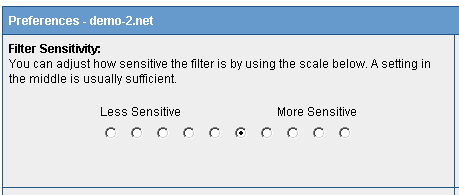
Filter
Report
When an email is identified as spam, the filter produces
a report showing the tests performed and the spam scoring
for each test. This report and the original email can
be combined in different ways. You can try the different
selections but the Default is a good choice.
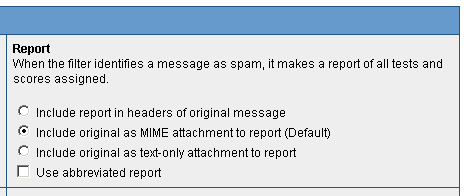
Email
Headers
The spam filter will add headers to your email. These
headers identify the spam filter, provide the spam score
and indicate whether the email has been determined to
be spam. You can control what is added to your email headers
with this panel. We think the settings shown below are
pretty good.
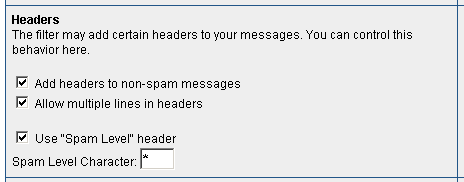
Email
Subject Rewriting
If an email is determined to be spam the filter can add
some text to the email's subject line. This makes it easy
to see at a glance that an email is spam. This panel controls
whether any subject rewriting will be done and, if so,
what test will be prepended.
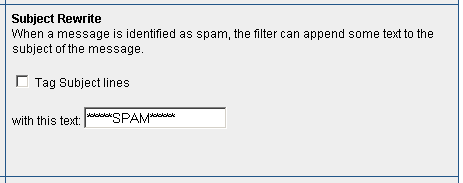
Acceptable
Languages
This panel allows you to select the languages in which
you expect to receive legitimate email. Email is any other
language will be considered possible spam. Control-click
to accept multiple languages.
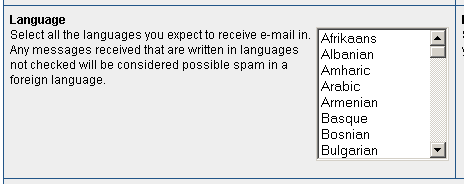
Network
Tests
You can click on the links in this panel to find out more
about these spam databases. The two selections show below
offer a good combination of accuracy and network look-up
speed.
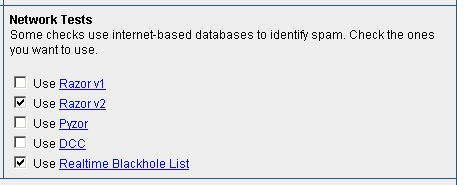
Save
Your Spam Preferences
Make sure you click on 'Apply' to save your spam preferences.
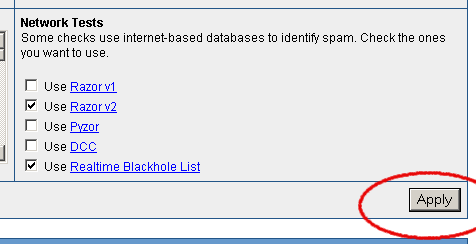
Rules - Whitelists and Blacklists
A separate section allows you to create whitelist and
blacklist rules. There are three types of rules:
- Reject
Mail From - enter email addresses that will always be
considered spam.
- Accept
Mail From - enter email addresses that will never be
considered spam.
- Accept
Mail Sent To - you may have email addresses for which
mail should never be filtered. For example, addresses
used for submitting orders. Enter those addresses here.
For
the three types of rules you may enter complete email
addresses or use wildcard formats to encompass all addresses
within a domain.
*@spamisp.com
applies to every address at the domain "spamisp.com"
*@*.spamisp.com applies to every address at any sub-domain
of "spamisp.com"
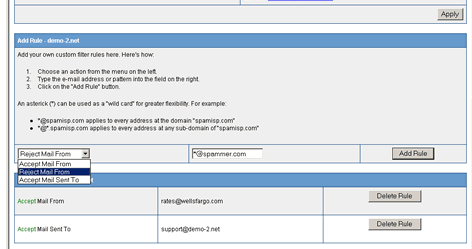
Add,
Changing, Deleting a Rule

